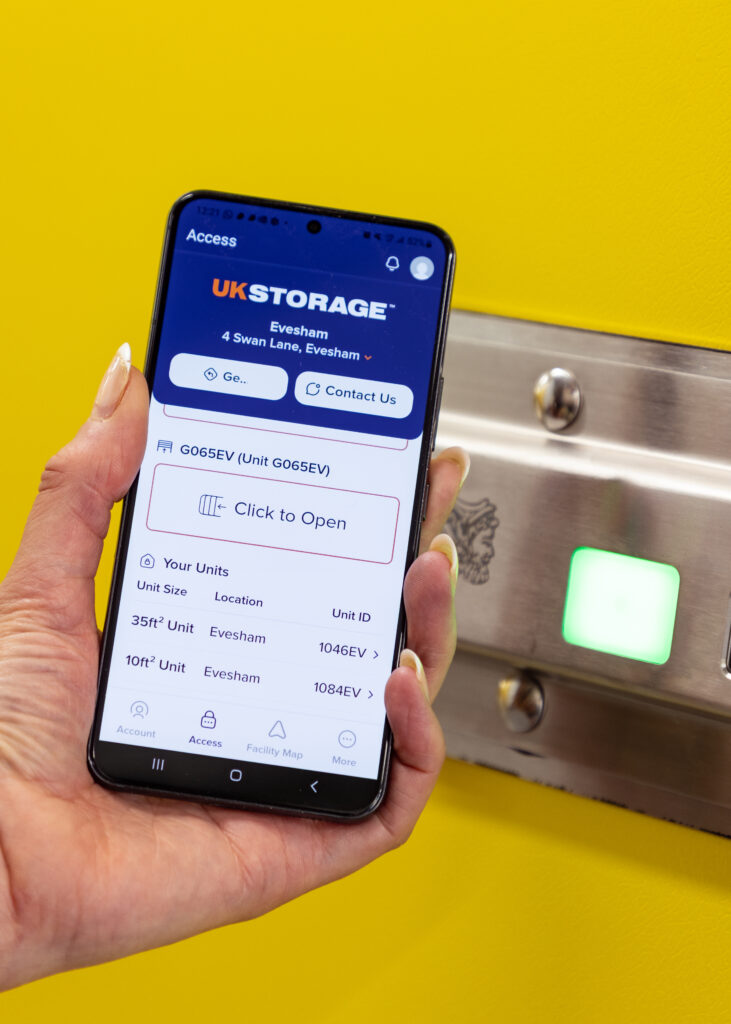The UK Storage Smart Entry Guide
Thank you for choosing UK Storage, we’re delighted to welcome you! As a new customer at one of our smart entry facilities, we’re excited to introduce you to our convenient access system.
How it works, a step by step guide:
Create your Online Account:
- Once you have confirmed your booking, you can create an account by clicking the link in the move in confirmation email and setting your password.
- Please use the same details associated with your storage booking.
Download the Mobile App:
To download the UK Storage App, go to the Apple App Store (for iPhone) or the Google Play Store (for Android) and search for “UK Storage App.” Look for our logo!
- Activate Your Account: After verifying your ID, you’ll be able to activate your account. This will allow you to manage your account, view all units, access invoices, see a map of the facility, and control your access.
- Connect to the Internet: Make sure to turn on your mobile data or connect to WIFI.
- Grant Necessary Permissions: The app will ask for permission to access Bluetooth and Location Services on your smartphone. Our smart entry system uses your proximity to the entry points and your storage unit to grant access. Please note that the lock on your storage unit operates via Bluetooth.
We suggest downloading the UK Storage App and completing the verification process prior to visiting the facility, as all our facilities are unstaffed.
Home Screen Overview:
- After logging in, the home screen of the UK Storage App will show essential facility details, including the name, address, and phone number.
- To view the entry, exit and units you have access to, go to the Access tab on the UK Storage App.
Additionally, you can make payments, view invoices, and manage your units through the UK Storage App!
Arriving at the facility:
- Upon arriving at the facility’s entrance gate, open the UK Storage App on your mobile device and log in.
- The main gate entry icon will appear on your home screen and display “Click to Open.” If it says “Not in Range,” please ensure you are connected to mobile data or the UK Storage Guest WIFI (emailed separately), your location services are enabled, Bluetooth is turned on, and that you move closer to the gate.
- Tap “Click to Open” to access the gate. Once inside the facility, park your car in one of the designated spaces outside the loading area. As you approach the sliding entry doors, the icon will again display “Click to Open.”
- After you enter through the sliding doors into the trolley area, feel free to grab a trolley and load up your items.
We have many smart entry posters to remind you how to access your storage unit at our facilities!
Ready to access your storage unit?
- Your unit number(s) will be displayed in the UK Storage App under the Account and Access sections.
- Unsure of where your storage unit is located? Open the UK Storage App and click on “Facility Map,” then select “Find My Unit.” The app will show you the location of your unit, and you can explore the map on your smartphone. Alternatively, you can refer to one of our in-store maps, which are located in the loading area or trolley bay. These maps indicate the locations of lifts, toilets, and fire exits within the facility.
To access your storage unit using the UK Storage App, follow these steps:
- Open the app and click on “Access.” You will see a list of all the access points.
- Scroll down to find your storage unit number. It may initially display as “not in range.”
- Tap on the white plastic square on your lock to wake it up.
- The square will light up in red, indicating that the unit is locked.
- Your app will recognise that your storage unit is now within range and will display a “click to open” option.
- Tap the “click to open” icon. Your unit will unlock, and the square will change to green.
- Slide the latch across to unlock the unit and then open the door.
This sequence of steps should help you access your storage unit easily.
Once you’ve finished loading/unloading:
- When you have filled your unit with your items simply close the latch, this will automatically lock your unit and the square will display RED.
- Exit the facility using the access control on your mobile device.
When you come to vacate your unit:
- Please remember to give us 14 days’ notice before vacating your storage unit. You can do this using the UK Storage App under “Manage Units”, from the “access page” by clicking into your unit and by contacting a member of the team.
- Once you’ve finished with your storage unit, please inform us so we can close your account and refund any remaining storage fees. Your satisfaction is our priority.
Since all of our facilities are unstaffed, it is essential that you inform us when you plan to vacate your storage unit and confirm once you have moved out.
We hope this access control guide has been helpful for you in using one of our smart entry facilities.
If you encounter any difficulties entering the site or simply prefer a guided walkthrough, our UK Storage team is here to assist. Please call us on 03302020602, during our office hours, and we’ll be happy to help.
Office hours: Mon – Sat: 0830 – 1900 | Sun: 0900-1700
Blog Articles
The Smell of Success It’s not always just the appearance [...]